Selections 6
Selection Options
What are the options when selecting?
Replace (the default), add, subtract and intersect -- below is a labelled screenshot of the options box that pops up when you double-click on the selection items in the toolbox:
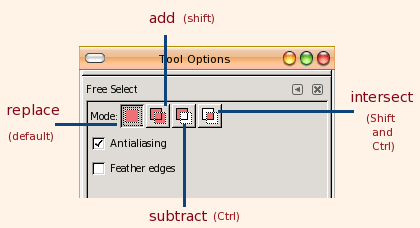
As mentioned, the default is to replace any previous selection. So as soon as you start a new selection, the old one disappears. Fine for simple little things, but if you do something a bit complex (such as zoom in to lasso a piece of an area at a time, or use the fuzzy select to pick areas of similar color) then you would need to add. The image above lists the shortcuts for these options, but I will list them below in case you can't see the image:
replace --> default, no key shortcut needed add --> Shift subtract --> Ctrl intersect --> Ctrl and Shift
Let's see these in action . . .
Little demos should make these options clearer, so here you go. First up is an example using the fuzzy select (select contiguous region) grabbing the yellow pedals of a flower. By holding down the shift key, one pedal after another is selected.
Here is a flash demo selecting an area with the fuzzy select tool, the default is to replace an area when another is selected.
select_option_replace_flash.html
Here is a flash demo of adding areas with the fuzzy select tool
select_option_add_flash.html
Here is a flash demo of subtracting areas with the hand-select tool
select_option_subtract_flash.html
And finally, here is a flash demo of an intersecting areas with the hand-select tool
select_option_intersect_flash.html
