Selections 1
Rectangles and Ellipses
How do I select an area of an image?
Several ways. Squares and ellipses are what this page will cover, but the first seven tools in the GIMP toolbox are devoted to this, and I will go into detail on the others later. Briefly, they are the lasso, fuzzy select, by color, by shape and the path tool (which you can make into a selection.)
The rectangular selection tool
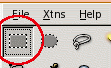
Click the tool in the toolbox and bring the mouse over to your image, click with the left mouse button where you want one of the corners of the rectangle to start, and drag until you reach where you would like the opposite corner to be. Let go. There's your rectangular selection.
There is a simple screenshot below:
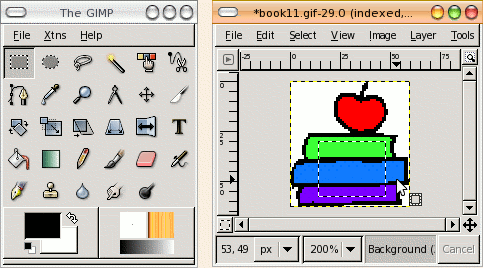
The elliptical selection tool
Then we have the elliptical selection tool. The results are below of dragging the cursor from the outer edge to the opposite outer edge of the "circle." Both of the above exercises are drawn "side to side."
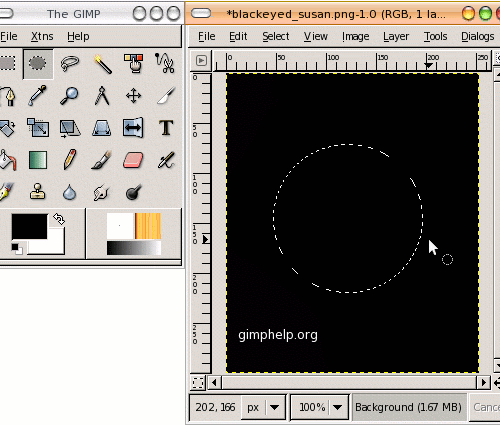
Make selection dragging from outside, or from center?
However, if we press and hold the Ctrl key as we begin to drag, then the shape will be CENTERED from where we started. This is best demonstrated with a small Flash video, so take a peek at the two possibilities (drawn from outside and drawn from center) for the elliptical tool. (Same behavior holds true for the rectanle, by the way . . . Directly below is the Flash animation for a regular elliptical selection:
elliptical_select_flash.shtml
And here is the flash animation of the "start from center" elliptical selection process:
(It uses the Ctrl key, and you must pay strict attention to the order you use the Ctrl key and the mouse in this process.)
elliptical_center_select_flash.shtml
Basic Select tool options (applies to rectangular and elliptical selections)
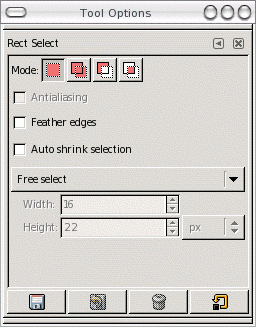
- the most important part here being the threshold setting. The higher the value, the greater the range of color the selection tool will include.
- Modes are explained on the Selection Options page
- Antialias appears in the options but is NOT enabled.
-
In my experience the Auto Shrink Selection has proved worthless. Perhaps I am doing something wrong? -- In
any case, I will have to quote from the Gimp documentation for this because personal experience fails me.
The Auto Shrink Selection checkbox will make your next selection automatically shrink to the nearest rectangular shape available on the image layer. The algorithm for finding the best rectangle to shrink to is "intelligent", which in this case means that it sometimes does surprisingly sophisticated things, and sometimes does surprisingly strange things. In any case, if the region that you want to select has a solid-colored surround, auto-shrinking will always pick it out correctly. Note that the resulting selection does not need to have the same shape as the one you sweep out.
If Sample Merged is also enabled, then Auto Shrink will use the pixel information from the visible display of the image, rather than just from the active layer. For further information regarding Sample Merge, see the glossary entry Sample Merge. - The option dropdown for choosing between Free select (the default), Fixed size or Fixed aspect ratio decide if any size can be chosen, only the size exact you specify, or with an aspect ratio constrained by what you enter (both the later two options pop-up a prompt.)
